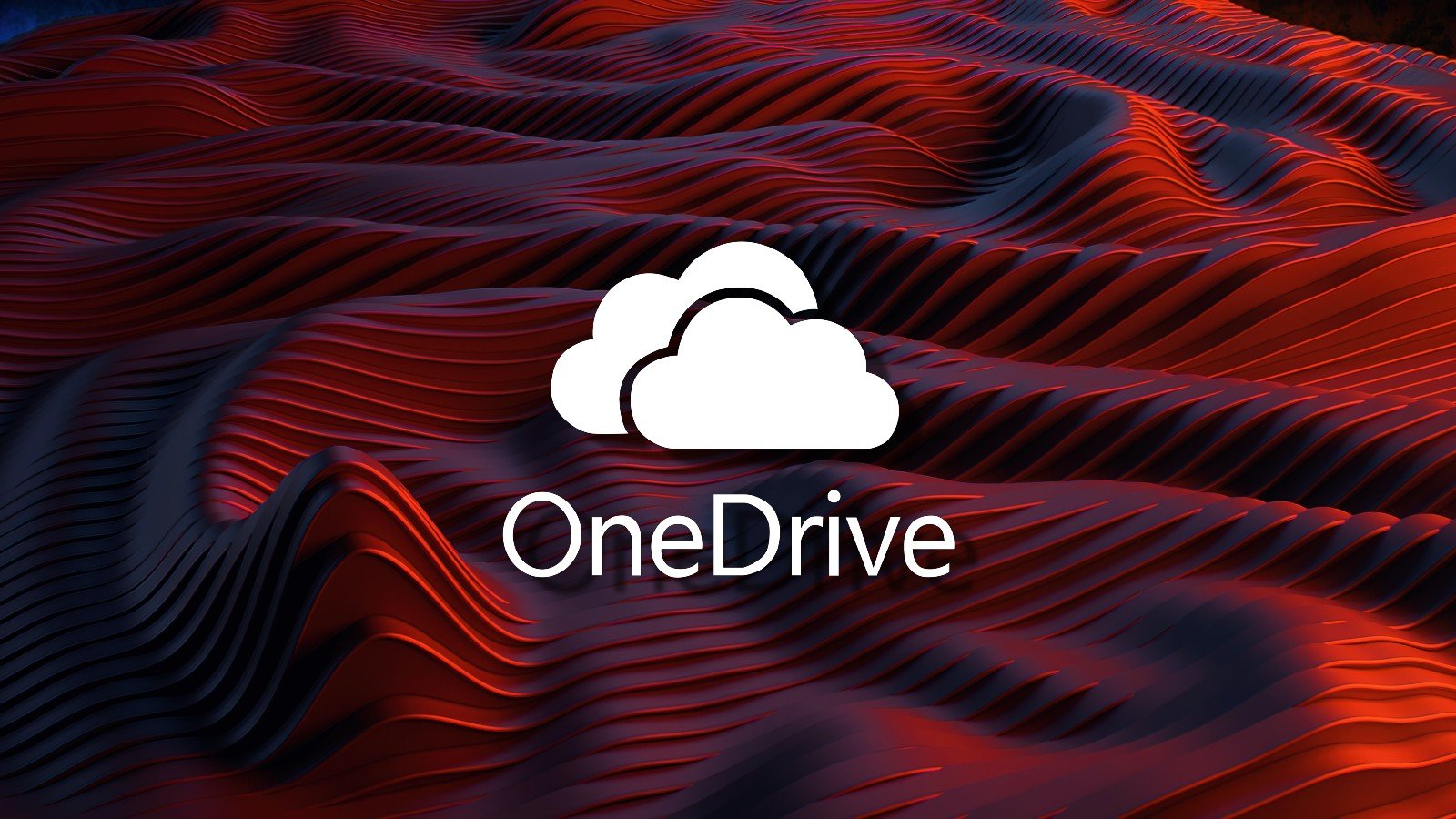
Microsoft is investigating a newly acknowledged issue causing macOS applications to hang when opening or saving files in OneDrive.
As the company explained, this known issue impacts only systems running macOS Sequoia, Apple’s latest operating system release.
“Opening or saving files within Desktop or Documents folders can cause the file’s app to freeze. This occurs on macOS 15,” the company said in a Friday update to a support document tracking the recent issues in OneDrive.
“We are investigating the issue and will provide more information when available.”
Until a fix is available, customers should force quit the OpenAndSavePanelService process that hangs because of this issue and save their files to a location other than their Desktop, Documents, or OneDrive folders.
Redmond advises those experiencing this issue when saving files to follow this procedure as a workaround:
- Open Activity Monitor (you can find it in the Applications > Utilities folder or search for it using Spotlight).
- In the search bar at the top right of Activity Monitor, enter OpenAndSavePanelService. Select the process from the list. It may have very high CPU usage or show “No response.”
- In the top menu bar, click the X button and choose Force Quit, then restart OneDrive and save your Office file to another folder location.
If you’re seeing this when opening files in OneDrive, you should:
- Force quit the non-responsive OpenAndSavePanelService process as described above.
- Click the X button in the top menu bar and choose Force Quit. Then, move the file from your Desktop or Documents folder to another folder location and open it as usual.
Earlier this year, Microsoft also fixed a known issue that caused “A different version of the OneDrive app is already connected to this account” errors on systems where both the App Store and standalone versions of OneDrive were running side by side.
The company is also investigating a separate issue affecting both Windows and macOS customers, where some of them can’t find files they know are in their OneDrive.
Microsoft advises them to find them manually by browsing to their location using File Explorer or Finder as a workaround. “Opening and re-saving the file may improve its discoverability on mobile or at OneDrive.com,” the company said.















